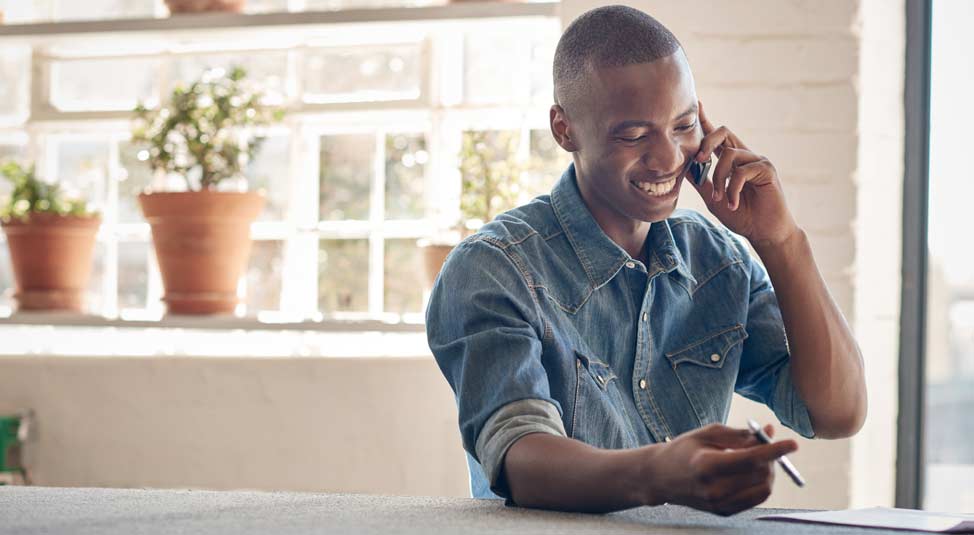Digital banking provides a faster, easier, secure, and more convenient way for you to bank. With online and mobile banking, you have anytime access to your accounts and the ability to manage your finances wherever you may be.
- Apple Store/Google Play Store availability to download.
- Mobile deposit
- Add external accounts
- Budgeting & savings tools
- Loan payment options
- Visa© debit card with rewards powered by uChoose©
- ATM access to over 30,000 surcharge free ATMs
- Transfer between accounts
- E-statements
- Send and receive money with Zelle®
Online Banking
- Add external accounts
- Budgeting & savings tools
- Loan payment options
- Transfer between accounts
- E-statements
- Send and receive money with Zelle®
How do I enroll in Digital Banking and log in for the first time?
If you are attempting to enroll online, simply click on the “Online Banking Login” button located on our website. Next, click on “Need an account? Sign Up” and follow the on-screen prompts
If you are attempting to enroll via the 1st Liberty mobile app, you will need to download it on your phone. For Android and Samsung mobile devices, navigate to the Google Play Store and search for the 1st Liberty FCU app. For Apple mobile devices, navigate to the App Store and search for the 1st Liberty FCU app. Once the app is downloaded, open it up and select “Don’t have an account? Sign Up” and follow the on-screen prompts.
If you need assistance or need to update your information, please stop into your nearest 1st Liberty branch or call us at 1-800-824-0585. Updated information will be necessary for access to Digital Banking.
How do I change my digital banking password?
If you are on a computer, login in to your online banking account. Once logged in, click on “Profile” located on the left-hand side of the screen. Navigate to the “Password” section located under where your username and nickname (if applicable) are displayed. Follow the onscreen prompts.
If you are using a mobile device, login to the 1st Liberty FCU mobile app and sign in to your account. Click the three lines located on the upper left-hand side of the screen to open the menu and tap “Profile.” Navigate to the “Password” section located under where your username and nickname (if applicable) are displayed. Follow the onscreen prompts.
What if I forget my username, password, or get locked out of my account?
Simply navigate to the login screen and select “Trouble Signing In” beneath the Sign In button. Select the option that applies to your situation and follow the onscreen prompts.
How do I view my credit score?
In online banking, navigate to the menu located on the left-hand side of the screen. If you are on a mobile device and do not see this menu, tap on the three lines located at the upper left-hand side of the screen. Next, click on “Check My Credit” and follow the on-screen prompts. You can also click the credit score widget located on the “Account Summary” screen (the initial screen first seen when logging in).
Learn more about your credit score here.
Can I transfer from my account to another that I am not on?
Yes, but you will need the other person’s account number and share ID. Please note, this works only for a share-to-share transfer, not a share-to-loan.
What app do you recommend for person-to-person payments and transfers?
We recommend using Zelle located inside the 1st Liberty digital banking systems (mobile app and online). Transfers happen in real-time and there are no fees or costs associated with using Zelle.
How do I send or receive money via Zelle?
To utilize Zelle’s services, navigate to the menu after logging in to your account and select “Transfer & Pay.” Scroll down to “Send or Request Money,” and click on “Zelle.” Follow the onscreen prompts to enroll if you are not already.
How do I set up Estatements?
Simply log into your digital banking account, click on “Statements,” and follow the onscreen prompts.
Can I transfer funds from my 1st Liberty FCU account to another financial institution?
Yes! Once inside Digital Banking, click on “Transfer & Pay” under the menu, and scroll down to “Manage My External Accounts” located under the “Manage” header. Next, follow the instructions onscreen.
What if my contact information is outdated?
Can my spouse/partner and I share a Digital Banking login?
1st Liberty’s digital banking platform is set up for each owner on the account to have their own login credentials. This means the primary and joint account owners will need to create their own login credentials. We highly recommend not sharing credentials due to the security measures and verification methods put into place.
How do I make a payment on a loan I am not joint on?
You cannot. If you are not joint on a loan that you would like to make a payment towards, funds must be transferred to a share on the loan account, which the account owner must then transfer the funds to the loan.
Why don’t I see all of the share and loan accounts I did before?
You must be a joint on the share and/or loan account(s) to view them.
Will the transition to the new Digital Banking interrupt scheduled transfers?
The scheduled transfers you previously set up within mobile and/or online banking will not carry over to our new Digital Banking. You will need to recreate these transfers. To do this, login to Digital Banking and select Transfer & Pay from the menu. Next, select “Between Accounts” under the “Transfer Between Accounts” option. Then, select the account you would like to transfer from and click the sub menu to follow the onscreen prompts.
Will the transition to the new Digital Banking interrupt scheduled bills to be paid/Billpay?
No, it will not interrupt previously scheduled payments. However, only the primary account owner will see the previously created payees.